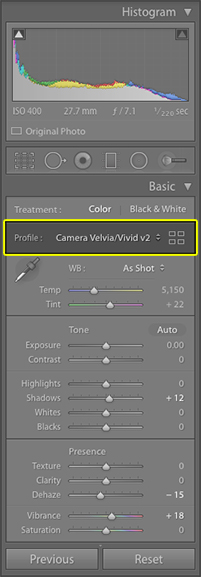
One of the attractions of using a camera like Fujifilm’s X-T3 are its film simulations, which allow you to create images that look as though they were shot on a variety of traditional 35mm films made by the same company.
I find myself using film simulations more than I thought I would, but until now that’s always forced me to choose between saving the images as JPG (which reflect my choice of film simulation) or as RAW, which Lightroom always renders with the default colour profile. But I like shooting RAW, and no matter what I did, I just couldn’t tweak those Fujifilm RAF files to look like Velvia or Classic Chrome. In the end I resorted to shooting JPG and RAW simultaneously, with each file type having it’s own SD card slot. JPG would then go into Lightroom, and RAW would end up in an unorganised folder on my NAS, just in case I need it later.
Well, not any more. I’ve discovered that I can just shoot RAW then apply whatever film simulation I choose, because they’re all embedded in the file. Better still, Lightroom can be configured to automatically assign the colour profile that the picture was taken with on import, with the setting either being global or on a per-camera basis. How neat is that? Here’s how you set that up.
Choosing a Colour Profile / Film Simulation
In Lightroom’s Develop panel, click the four little squares underneath the histogram to show a range of available profiles, including those from your camera. You can also hit the Preset drop-down and choose Browse – it’s all the same. The available colour profiles are then shown in groups; Adobe Raw, B&W, Modern, etc, including Camera Matching. In there are all the gorgeous film simulations I’ve spent so much time unsuccessfully trying to create.
Automatic Assignment
To have Lightroom apply a colour profile during import, simply configure the Presets tab of the Preferences dialogue. Here I’ve told Lightroom to use whatever profile I selected when I took the picture with my X-T3.
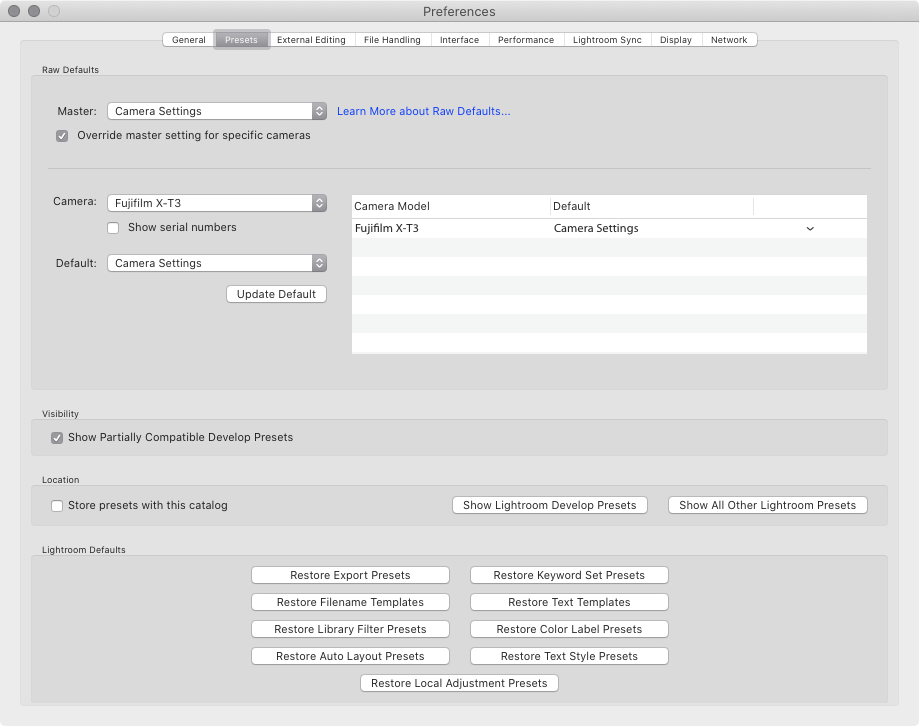
So there you have it – easy film simulations in Lightroom on your Fujifilm RAW files. Now if I could just figure out how to sharpen the images from that X-Trans sensor as effectively as the X-T3 …